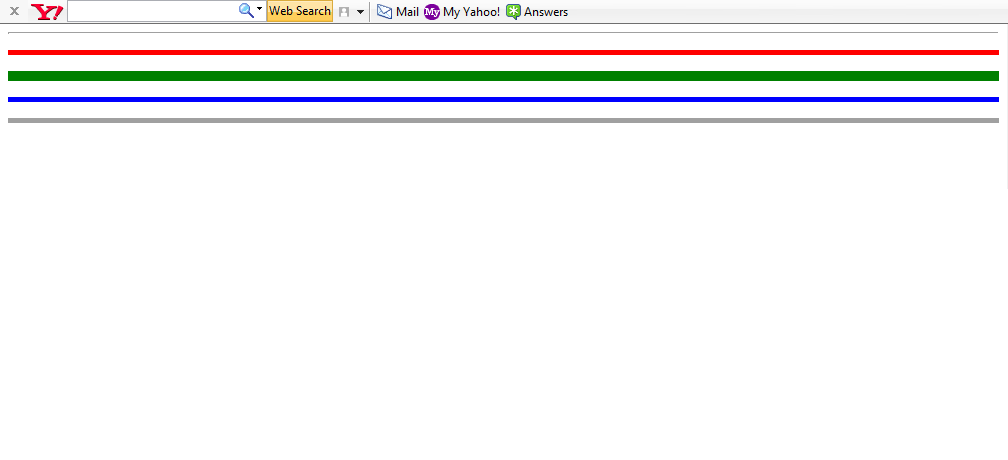Formatting tags
The formatting tags are used to give a stylish appearance to the text in the web page.
Bold
The text appears darker.
<b> ..... </b>
Italics
The text appears different(slanting).
<I>....</I>
Underline
There is a line below the text.
<U>.....</U>
Strikethrough
A line is drawn across the text.
<Strike>....</Strike>
Superscript
Text appears above the text.
<Sup>....</Sup>
Subscript
Text appears below the text
<Sub>.....</Sub>
Center
Text appears in the middle of the screen.
<Center>....</Center>
<html>
<head>
<title>
Friends
</title>
</head>
<body bgcolor=olive text =white>
<center><h1>FRIENDS</h1></center>
Written with a pen, sealed with a kiss,<br>
If you are my <b>friend </b>, please answer me this:<br>
Are we friends, or are we not?<br>
You told me once, but I <I> forgot</I>.<br>
So tell me now, and tell me <u>true</u>,<br>
So I can say I'm here for you.<p>
Of all the friends I've ever met,<br>
You're the one I won't forget.<br>
And if I die before you do,<br>
I'll go to <b><I> Heaven </I></b>and wait for you,<br>
I'll give the <font color=red><h2>angels</h2></font> back their wings<br>
And risk the loss of everything.<br>
There isn't a thing I wouldn't do,<br>
To have a friend just like you!
<p align =right>The true author is unknown
</body>
</html>
OUTPUT